Create new import
Once the plugin has been installed, you can access its configuration from the Koha plugins home page.
Find the Patron import plugin in the table and click on Action->configure.
Here you can add one or more imports and view existing imports. Click on “New import” and fill in the form as required.
The Import name can be anything you like. There are 2 options for the type of feed: CSV or LDAP server. All other form elements are described.
To create new import, click on the “New import” plugin configuration page and complete the form:
Import name: Name of your import. Can be anything you like.
Flow type: Type of data source. This can be a CSV or LDAP server.
Create only: If this box is checked, only a new user is added. No update.
Auto Cardnumber: Let the plugin create cardnumber for your patrons.
Send email to new patrons: In the same way as Koha’s embedded functionality for CSV imports, send an email based on the “WELCOME” template
Clear reports and logs older than: Number of days for which import reports are stored in the database. They are then deleted.
CSV Settings
CSV path: Path of CSV file to be imported. If it is empty, you must specify it as a parameter of the import script.
Binary: CSV option, see https://metacpan.org/pod/Text::CSV#binary
End of line: CSV option, see https://metacpan.org/pod/Text::CSV#eol
Char separator: CSV option, see https://metacpan.org/pod/Text::CSV#sep_char
Quote char: CSV option, see https://metacpan.org/pod/Text::CSV#quote_char
Allow loose quotes: CSV option, see https://metacpan.org/pod/Text::CSV#allow_loose_quotes
Configuration handler
You can export your configuration by clicking on the “Export this configuration” link. When you click on it, an entry appears, allowing you to choose the name of your YAML file.
You can also apply a configuration from a YAML (well-structured) file. On an existing import profile or directly with a new one.
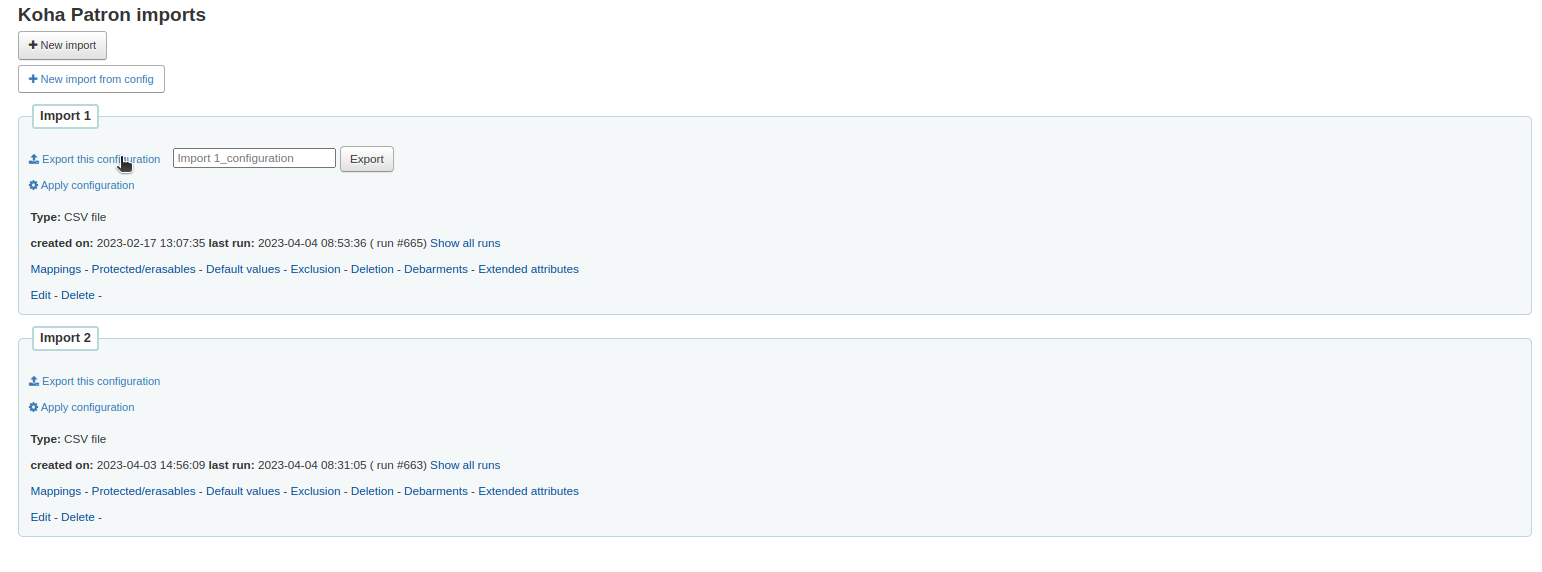
Configuration handler